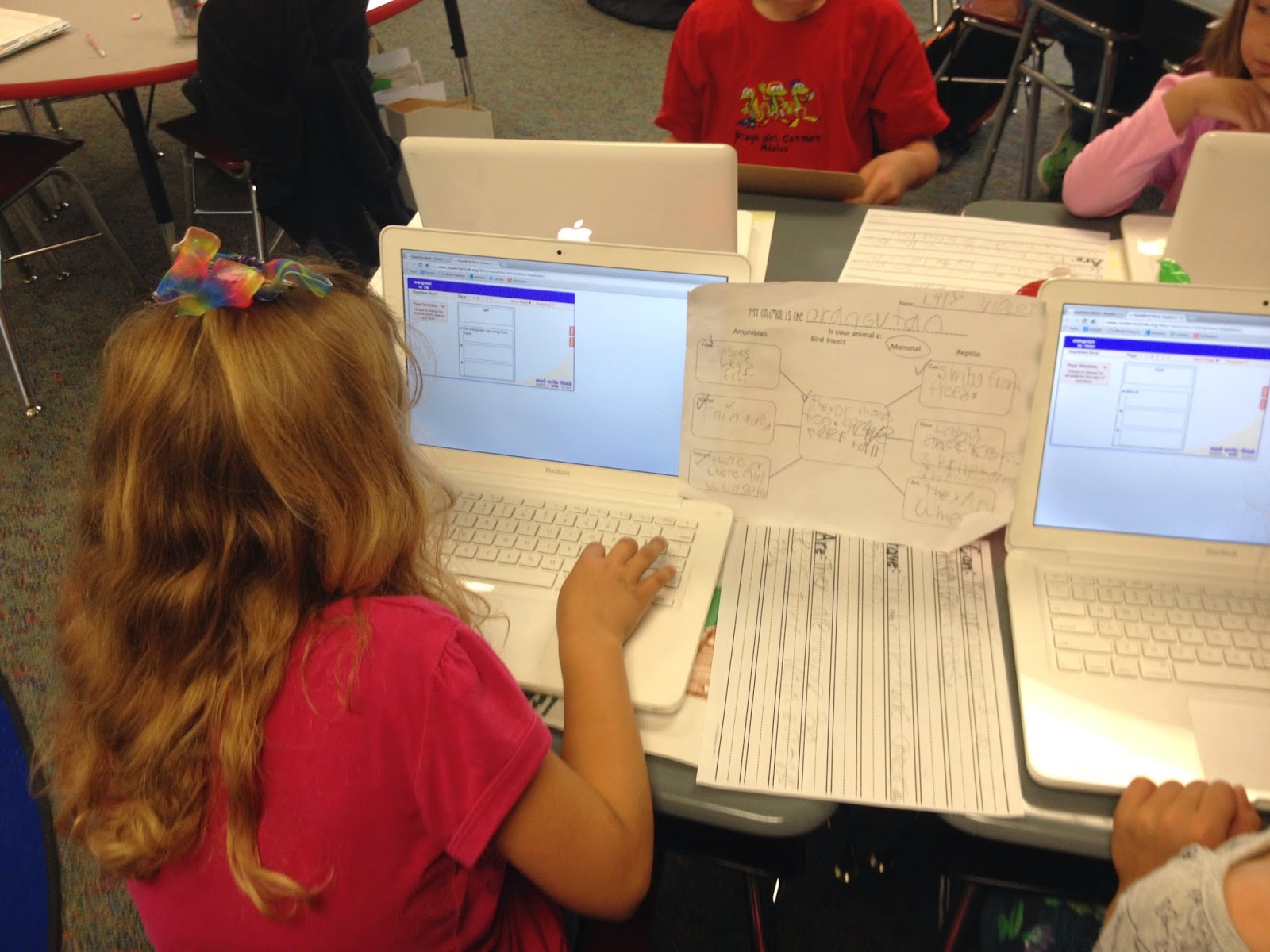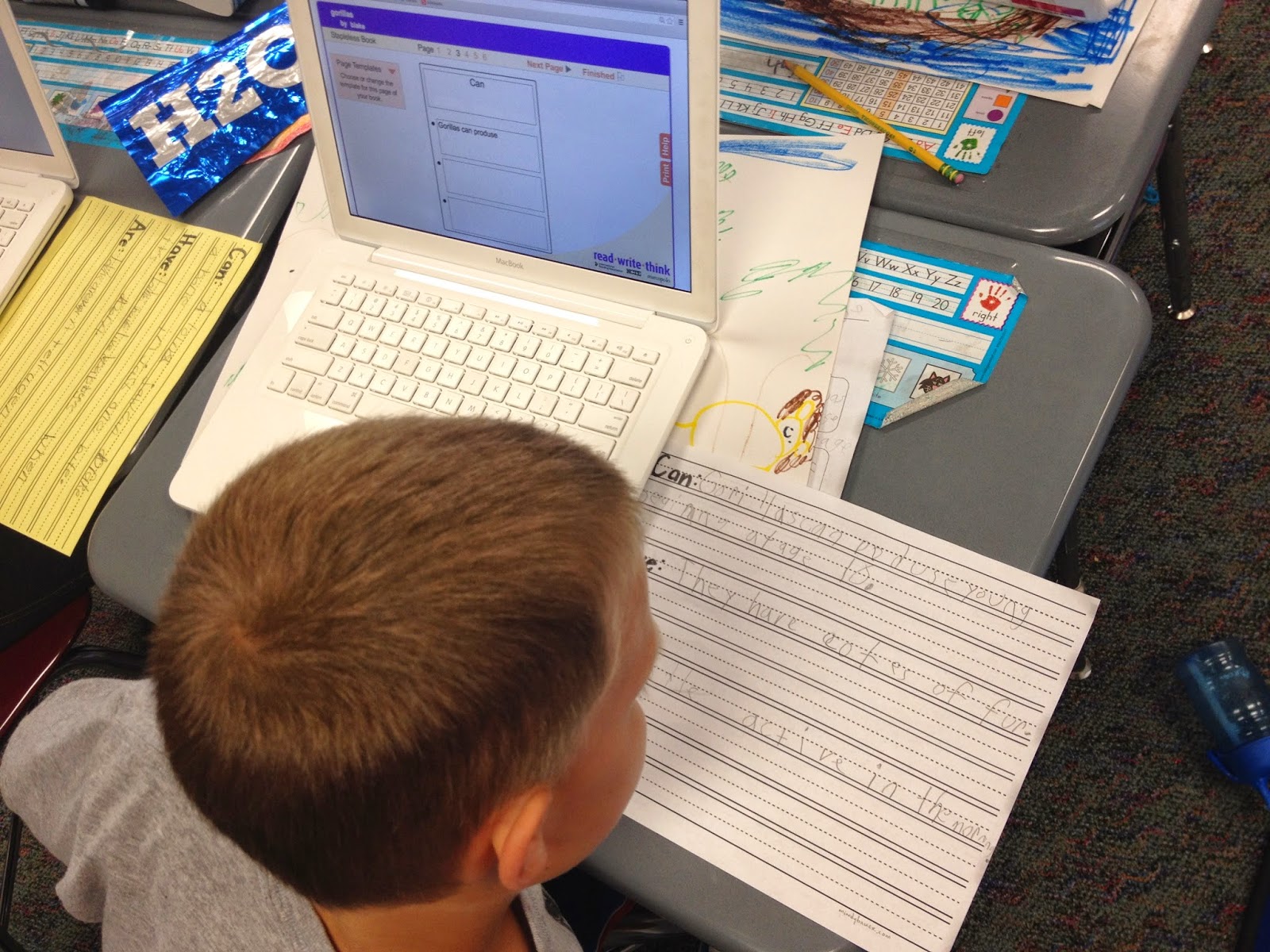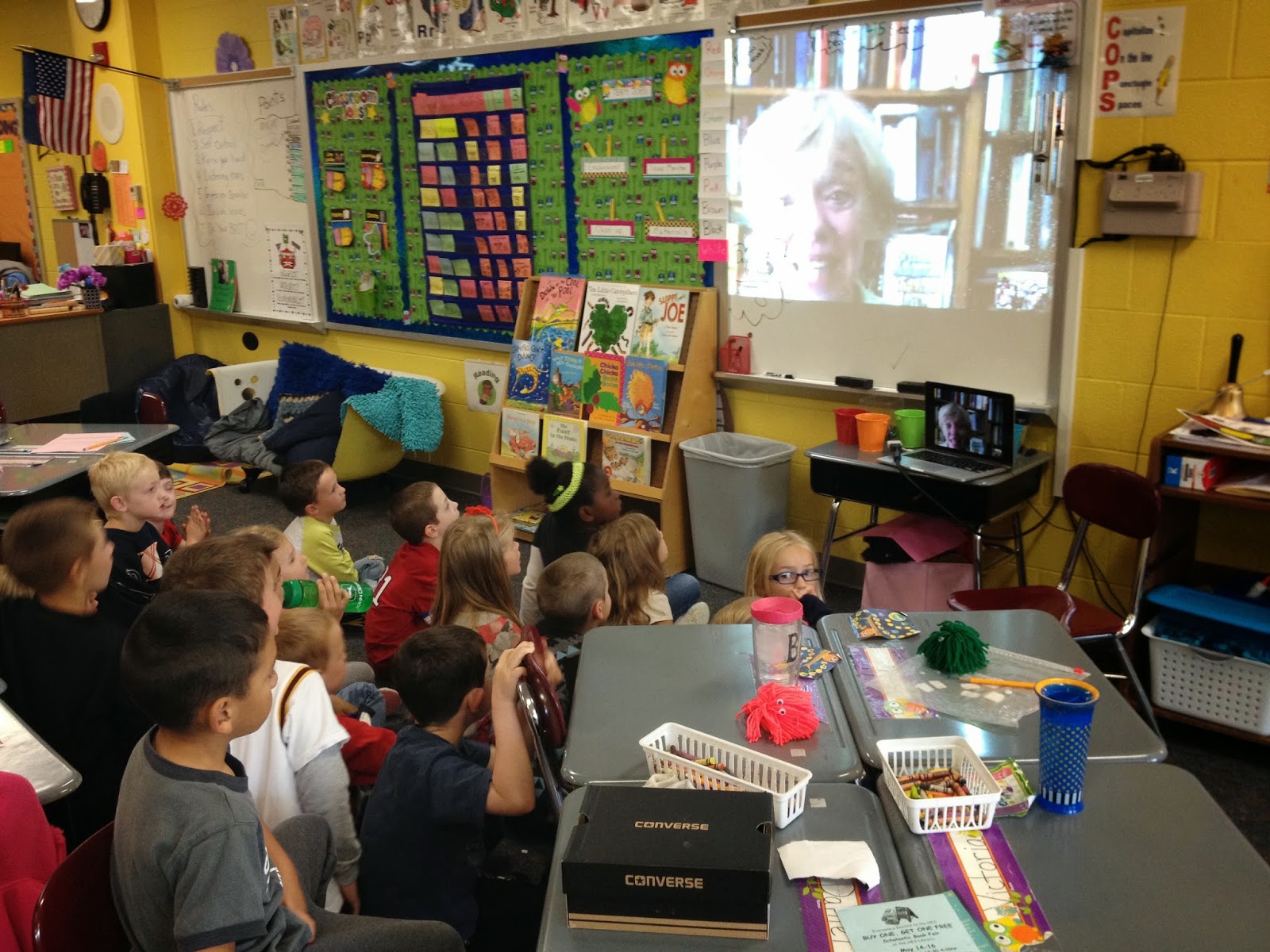Good article for basic ways on how to use your iPad in Teaching and everyday use...things such as documents, music, Twitter, assessments, turning in student work, educational videos,
Thursday, May 15, 2014
1st Grade creates digital books!
1st graders created digital books this week using the site: readwritethink.org for their zoo unit. Each student researched an animal and found facts such as food, habitat, what they can do, what they are, and what they have. They even included an opinion statement about their animal. They loved the exposure to the MacBooks and practiced typing as well as working the trackpad. They were excited to print off their books and be able to draw and color pictures on them! Readwritethink.org is a great educational site!
Miss Reed's 7th Grade Book Trailers
Miss Reed & Mrs. Yoder's students completed movie trailers for their books. Here is a link to Mrs. Yoder's YouTube channel where you can access them all: https://www.youtube.com/channel/UCCe6VwzvzoT0j_y7tU34sAQ
The url's were linked to a QR code in which readers can use a
mobile device to scan the code to view the trailers.
Tuesday, May 13, 2014
Mrs. Worcester & Ms. Unruh Skype with Author Tricia Springstubb
HES Kindergarten Skyped today with author Tricia Springstubb for "Right to Read" Week.
She visited with us from Ohio and read her book Phoebe & Digger.
1st Grade Skypes with London Zoo!
http://youtu.be/eMcN1TvO22Y
Friday, May 9, 2014
Mrs. Boese's 3rd Grade Mystery # Skype
Mrs. Boese's class has Skype again with their collaborative classroom in Lincolnshire, Illinois. This time we played the "Mystery Number Game". Their students thought of a number first and our students had to try and guess it based on yes/no questions such as "Is the one's place odd", "Is it a 3 digit number", "Is it greater than/less than..." etc. Then their students guessed our mystery number. The students had fun trying to figure it out and enjoyed collaborating outside their own classroom walls with another class in another state! I have them guessing our number at the beginning of our movie because I love how excited they get "We did it, we did it!". I also love the social skills aspect this brings by having students introduce themselves and practice their math skills with students from around the United States.
See our video!
3rd Grade Tech
Our new iPad carts for 3rd grade!
We made them using drawer carts on wheels, power strips and clips for the cords!
2 iPads fit per drawer so it works perfectly!
Mrs. Boese's PERFECT idea for a tech contract! Framed in her room, by the iPad carts is the class tech contract. All students signed the contract at the beginning of the year!
1st Grade Zoo Unit-Skype, Livebinders
1st Grade is in the middle of their zoo unit and have been busy integrating tech into their different lessons. They created a livebinder for their students to use to research their animal:
http://www.livebinders.com/play/play/1331638. This is a great way to narrow down the research aspect for younger students and make sure their sources are reliable and safe.

`
http://www.livebinders.com/play/play/1331638. This is a great way to narrow down the research aspect for younger students and make sure their sources are reliable and safe.

They will also be Skyping with several different zoos throughout the unit. Our first zoo was Cameron Park Zoo in Waco, Texas. I learned about orangutans using iPads to play Apps as well as Skype with other orangutans from other zoos...so I thought why not connect them with our 1st graders! We were able to visit with Mookah and KJ while they were completing a training session. The students were able to ask questions to the zoo keeper and see and talk to the orangutans!
Here is a video of some of the Skype visit:
Interesting Ways to Use Evernote to Support Learning
A very informative Google Presentation Mr. Rhodes shared with his staff on using Evernote to support the learning process:
Mr. Graber's HS Civil Defense PSAs
Name:_______________________________and____________________________
Civil Defense PSA Assignment.
Today you and a partner will be making a Public Service Announcement about Personal and Family Survival.
You will watch some PSA with the teacher.
A typical PSA -
- is usually 60 seconds or less.
- present a single or one issue.
- inform the viewer of key, relevant facts.
- have a clear call to action (usually indicated through the text on the screen)
- might or might not include people (all team mates must be present in the video)
- might or might not use music
- sometimes uses voice over
- sometimes uses special effects (black and white)
- aim to leave a lasting impact.
You and your partner will need to use your assigned topic and create a 60 second informative podcast about your topic.
The goals of this project:
- INFORMATION - assume your audience is living in an era of needed preparation.
- Have fun with this - be corny and don’t be too serious - think about the tone in the booklet.
- Must be in black and white - 1950’s baby!
Completed Videos will be due on Monday @ the start of class.
Group 1 -
A Warning System and Local Warning Devices
http://www.pages.drexel.edu/~ina22/+301/$301-text-Personal_and_Family_Survival.html#A WARNING SYSTEM
Group 2 -
The Nature of Fallout and Health Hazards of Radiation
Group 3 -
Protective Measures Against Radiation
Group 4 -
Preparing, Organizing, and Managing Community Shelters
Group 5 -
Living in Community Shelters and Psychological Aspects of Community Shelter living
Group 6 -
Use of time in Community Shelters
Group 7 -
Last Minute Expedients
Group 8 -
Basic Supplies and Equipment
Group 9
Problems of Fallout on the Farm
Group 10
Care of Livestock and Poultry
Group 11
When to leave the shelter
Online Bookmarking: Delicious & Symbaloo
Have had a few people ask how to save their bookmarks online so they can be used on any device at any time. Here are a couple of good sites to do that:
1. Delicious: https://delicious.com/
 Delicious is the world’s largest social bookmarking site. With it you can save, manage and share pages in a centralized source.
Delicious is the world’s largest social bookmarking site. With it you can save, manage and share pages in a centralized source.

Delicious show popularly bookmarked pages on it’s home page.














1. Delicious: https://delicious.com/
How to Use Delicious: The King of Social Bookmarking
 Delicious is the world’s largest social bookmarking site. With it you can save, manage and share pages in a centralized source.
Delicious is the world’s largest social bookmarking site. With it you can save, manage and share pages in a centralized source.
It also brings a very powerful community aspect to social bookmarking. This article will reveal innovate ways to use Delicious.
8 Innovative Uses for Delicious
So why should you use social bookmarking instead of just your browser? Two important reasons include that your bookmarks can be shared with others using a specific URL or RSS feed, and they can be accessed from any computer with an Internet connection.

Delicious show popularly bookmarked pages on it’s home page.
But there are lot more reasons to consider using Delicious. Here are eight more:
#1: Organizing Your Resources
Probably the most obvious reason to use Delicious is to organize the content you come across on a daily basis for future use. It’s hard to read every great blog postthat’s shared with you through other social networks such as Twitter and Facebook. Why not bookmark them for later, so whenever you’re looking for information on a particular topic, you have a great compilation of favorite articles and pages to choose from?
#2: Action Plans
Another thing I find when I’m browsing the web or reading a great how-to post—I want to actually use that information, but not necessarily at the time I find it. So instead of possibly forgetting about what a great idea it is, I create action tags instead.
For example, you can use tags such as actionbusinesscard to save a page on a great business card design service that you want to use to redesign your business cards,actionlinkedin for posts on LinkedIn tips and marketing, or actionfacebookpage to save a great post on how to create fan-only Facebook content.
#3: Company Sharing
Because my company does content marketing, we share a lot of links to great content development ideas back and forth by email. Instead of having to dig through a bunch of emails to find something in particular, we set up a company-wide Delicious account and now we bookmark items there. This way, whenever we want to see the latest finds in infographics or graphic design resources, we can refer to our Delicious bookmarks. This can be used to get employees active in not only learning new things, but also sharing what they learn with their colleagues in any industry.
#4: Backlink Recording
There are tons of ways for link-builders to keep track of the links they build for their websites, from Excel spreadsheets to paid software. But what if you want to do it faster? With Delicious, you can simply bookmark a page you requested a link from and tag it by topic, quality or type for future reference. So if you’re making a comment on a .edu blog about pets, your tags would be edu pets blogcomment, and the next time you need to look for one of those three elements for another link, they would be right in your Delicious bookmarks.
#5: Social Networking Profiles
Do you create profiles on sites only to forget about them later? Bookmarking them in Delicious not only gives the profile a little link juice, but will keep the profile links handy in case you want to share them or at least remember what networks you’re on. You can tag them with socialprofile updatemonthly so you know that it’s a network you want to update on a certain schedule.
#6: Social Mentions
A great idea by Ari Herzog is to use Delicious as a way to keep track of mentionsabout you in articles, or as he likes to call it, sharing his ego. Keeping track of these kinds of mentions could come in handy for testimonials or references in your own writing or websites.
#7: Writing Showcase
Combining Ari’s ego idea and a great template, you can use Delicious RSS feeds tocreate a customized portfolio.

Separate Delicious RSS feeds help generate the content on this portfolio page.
I made some WordPress customizations to a theme that gives you the option toimport your Delicious bookmarks, and I use it as my own portfolio, separating guest posts from article directory entries by using the feeds for my bookmarks tagged with guestpost and articles.
#8: Don’t Lose Your Bookmarks!
Last, but not least, if you’re paranoid like I am, you’ll want to know that your bookmarks won’t be lost if something happens to Delicious itself. Delicious offers the option to export your bookmarks and download them as an HTML file. Just set a reminder to do this periodically to save your bookmarks just in case something should happen, à la Magnolia.
Now, let’s look at how to use Delicious and why you should use this particular network for your bookmarking needs.
Signing Up
If you don’t already have an account with Delicious (you can use the old-school login page here for accounts created before Yahoo took over), you’ll need a Yahoo accountto sign up. Click on join now on Delicious and login to your Yahoo account.
Delicious Username
You’ll be given an option to create a Delicious username similar to your Yahoo ID or create a custom Delicious username. Consider as you create your custom Delicious username that it will also be the URL for your account (delicious.com/username).
Importing Bookmarks
After choosing your username, you’re given the option to import your bookmarks from your browser. You can choose to have your browser bookmarks imported as private or public.
Delicious Tools
Delicious offers a variety of tools to help you conveniently save bookmarks and review bookmarked pages.
Firefox Add-On
Probably the most useful tool for Delicious is the Firefox Add-On. Once installed, you’ll be able to:
#1: Access your bookmarks via a drop-down menu from Firefox.

See your bookmarks in your Firefox menu bar.
You can view your bookmarks based on Recently Bookmarked, Most Visited andTags. You can also use the More About This Page option to see if a page is already bookmarked on Delicious, how many times it has been bookmarked and which members have saved it publicly.
#2: Keep your bookmarks open on the left side of your browser.

See your bookmarks on the left side of your browser window.
You can sort your tags alphabetically or by most used, and your bookmarks alphabetically, by site, by date added, by most visited or by last visited.
#3: Keep your bookmarks in a toolbar.

See your bookmarks in a customized toolbar.
If you’re not a fan of using the menu bar option or shrinking your browser space with the sidebar, you can simply have a toolbar that displays your bookmarks by the latest added or by favorite tags. I personally like the Favorite Tags because you can customize it for your most visited topics.

Put your favorite tags in your Delicious toolbar.
#4: Use Ctrl-D or the option in your right-click menu to save a bookmark on Delicious.
Want to save a bookmark quickly to Delicious? Simply hit Ctrl-D to toggle the window to save your bookmark.
Bookmarklets
If you’re not a fan of add-ons or if you use another browser, Delicious also offers some helpful bookmarklets to drag onto your browser’s bookmark toolbar.

Use bookmarklets in any browser .
- Bookmark on Delicious—This bookmarklet will allow you to bookmark the page.
- My Delicious—This bookmarklet will take you to your bookmarks on Delicious.
- Bookmark History—Want to know how many times a page has been saved and by whom? Use this bookmarklet to go to the Delicious bookmark for any page that you’re on.
Connecting With Others
Whenever you’re on another user’s profile, you can add him or her to your networkusing the options on the top right of the profile.

Add other users to your network.
Unfortunately, the only way that other users will know is if you tell them, or if they notice you’re following them in their network listing.

See whom you're following, and who's following you in your network.
Saving a Bookmark

These are your basic options when saving a bookmark.
Whenever you save a bookmark to Delicious, you have several options to fill in about the bookmark. Delicious will automatically pull in the URL and the title (based on the title tag of the page or post you’re saving). You can edit these as needed.
Notes
Notes are your additional description/information about your bookmark.

Your notes will be displayed with your bookmark.
Tags
Be sure to use descriptive tags for your bookmarks, as they will be key to finding relevant information again. Tags are space-separated, and if you’re using multiple words, they should be run together, such as socialmedia.

Use tags to organize your Delicious bookmarks.
You can start typing in a tag, and it will bring up a drop-down, or you can select it from the complete list of tags below.
Send
You can share your latest bookmarks with your fans if you think they might like them. Start typing in the name to get a drop-down or use the Send tab to select the fans you want to share with.

Send your bookmark to fans who have the same interests.
You can also add a personal message (up to 116 characters) to your fans about the bookmark.

Send a message with your bookmark.
When you save your bookmark, it will be sent to the other user and arrive in his or her inbox.
Privacy
Want to keep that bookmark to yourself? Simply check the Mark as Private box. Otherwise your bookmarks are visible to anyone who happens to come across your profile.
Subscriptions
If you’re interested in particular topics, you can subscribe to those tags by going to your subscriptions area and Add a Subscription.

Create subscriptions to follow your favorite topics.
You can follow a particular tag and even specify bookmarks with that tag from a specific member.
RSS
If you prefer to have your subscriptions in your RSS reader, Delicious offers RSS feeds at the bottom of each page, so you can subscribe to particular topics(explore tags or view most popular tags) and users:
- Bookmarks with a particular tag—http://feeds.delicious.com/v2/rss/tag/tag?count=15
- Other users’ bookmarks—http://feeds.delicious.com/v2/rss/username?count=15
- Other users’ bookmarks with specific tags—http://feeds.delicious.com/v2/rss/username/tag?count=15
2. Symbaloo: https://www.symbaloo.com/#
If you are a visual person like me, you will LOVE symbaloo because your bookmarks are more like icons (called tiles) instead of list form. Here is a good video introduction to Symbaloo:
And...a good Symbaloo blog site they update with new tricks and tools: http://www.symbalooedu.com/blog-3/
Subscribe to:
Posts (Atom)